You can easily and quickly obtain a 4K video by following the simple instructions provided here. The process involves just four easy steps.
If you desire to have high-quality video, downloading it in 4K resolution from YouTube is an option. However, if you already have a local video file, you can convert its resolution to 4K. The following instructions will demonstrate how to both download 4K video and convert video resolution to 4K.
How to Download 4K Video
While YouTube does offer some videos in 4K resolution for online viewing, downloading them directly in 4K resolution is not an option. To obtain your preferred video in 4K resolution, you will need the assistance of third-party software.
It is important to note that not all videos on YouTube are downloadable in 4K resolution. To confirm if a video is available for download in 4K resolution, you can check if it is available for online viewing in 4K resolution by clicking the Settings icon (gear icon) located at the bottom of the video and selecting Quality. If 4K quality is available, then you can download the video in 4K resolution. If it is not, then you will need to convert the video resolution after downloading it. Refer to our guide on "How to convert video resolution to 4K resolution" for further assistance.
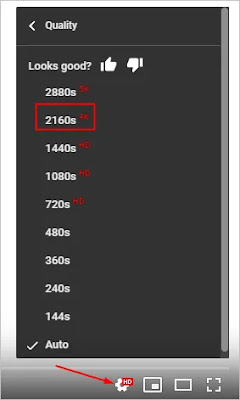
If you are uncertain about the most suitable video downloader, you may opt for 4K Video Downloader. After testing and analyzing various video downloaders, we have determined that 4K Video Downloader is the optimal choice for downloading 4K videos. Its user-friendly interface facilitates the download process by allowing you to input the YouTube video URL. With just four simple steps, you can effortlessly download your desired video.
Step 1: Install 4K Video Downloader onto your computer.
Step 2: Copy the URL of the YouTube video that you wish to download in 4K resolution.
Step 3: Open 4K Video Downloader and select the "Paste Link" option.
Step 4: Click on the three-dot icon and select "Show in Folder" to access the downloaded 4K video.
4K Video Downloader provides both a Free Version and a Pro Version. The Free Version enables you to download 4K videos to meet your needs. However, if you desire additional features, you may consider upgrading to the Pro Version.
In case you encounter issues downloading a video in 4K resolution with 4K Video Downloader, you can manually convert the video resolution.
Here's a guide on how to convert a video resolution to 4K resolution
To convert the video resolution, you can use a third-party software. Our recommendation is the Movavi Video Converter, which offers not only video resolution conversion but also video format conversion. With just a few steps, you can convert your video to 4K resolution.
Here are the steps to convert the video resolution to 4K using Movavi Video Converter:
1. Download and install Movavi Video Converter on your computer. Launch it after installation.
2. Click on "Add Media" and then select "Add Video" to choose the video you want to convert the resolution of.
3. Under the "Video" tab, choose the 4K option and select the quality you prefer.
4. Click on "CONVERT."
5. Click on "Convert with Watermark" and wait for the conversion process to finish. If you do not want the watermark, you can upgrade from the trial version to the pro version.

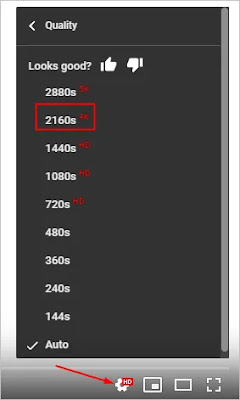


0 Response to "How to Download 4K Video"
Post a Comment